확장 프로그램 : 크롬 캡처 – GIF & 스크린 샷 도구 for Google Chrome
버전 : 2.12.6
leolime.com 제공
개요
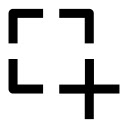 GIF를 기록하거나 브라우저에서 어떤 것의 스크린 샷을 찍으십시오. 이전보다 빠르고 쉽습니다.Take screenshot ✔️
GIF를 기록하거나 브라우저에서 어떤 것의 스크린 샷을 찍으십시오. 이전보다 빠르고 쉽습니다.Take screenshot ✔️
Record screen to GIF ✔️
Edit capture ✔️
Share with friend/colleague ✔️
Quick and easy ✔️
What?
📷 Screenshots | 📹 GIFs | 🎥 Videos (WebM)
Where?
✂️ Selected area | 📄Full webpage | 🖥️ Desktop
🤘🏻 Why Chrome Capture is for you:
• Selected area screenshots and screen recording.
• Full tab screenshots and recordings.
• Desktop recordings.
• Full webpage screenshots.
• Save recordings as a GIF or WebM video file.
• Edit recordings and screenshots in our easy to use editor.
• Share recordings and screenshots with ease.
• Constant updates and improvements to become the best GIF screen recorder & screenshot extension!
🏃🏾 Shortcuts
• Alt + c: open Chrome Capture snipping/cropping tool.
• Alt + s: take a screenshot.
• Alt + Shift + s: take a full page screenshot (beta).
• Alt + r: start/stop recording.
• Esc: close Chrome Capture snipping tool.
• You may need to configure these in chrome://extensions/shortcuts.
• Shortcuts make full screen capture much easier!
✂️ Cropping tool
• Capture exactly what you want with an intuitive cropping tool.
• Interactive with the web page while recording.
• Select, move, resize, snap.
• Right click to snap to element/website area e.g. video, image, text.
• Shift + right click for multiple elements
🖊️ Edit
• Add text.
• Draw arrows.
• Free hand draw.
• Speed up/slow down recordings.
• Resize, move, rotate, annotations.
• Zoom in and out.
• Change recording and screenshot resolution.
• Add a range of SVG icons to screenshots and recordings.
• Frame editing.
• Compress animated GIF files.
• More coming soon..
🚀 Share
• Download.
• Copy images to clipboard (right click -> copy).
• Open in browser.
❌ Not supported
• GIFs are not intended for long recordings – use WEBMs for this!
• No sound recording – yet..
• Chrome extensions do not work in the Chrome web store.
• High frame rate long recordings are memory and CPU intensive.
👍 Free 👍
• Unlimited screenshots.
• Unlimited recordings as GIFs or WEBms – 10 sec limit each one.
• Unlimited full page screenshots.
• Add, resize, rotate, zoom – text, arrows, free hand drawing.
• Customise your resolution and FPS – Up to 10 frames per second.
• Download, copy, open.
• No watermark.
⭐ Premium ⭐
• Unlimited recording time.
• Up to 20 Frames per second.
• Draw on screen while recording.
• Change editing color and font.
• Edit playback speed – fast motion and slow motion.
• Add boomerang effect to recordings.
• Frame editing for recordings.
• Compress and optimise GIFs for a high quality recording with a small file size.
• And much more!
👩🔧 Some user cases:
• Communicate better with your team by creating and sharing a short GIF or WebM.
• Record snip-its of videos on YouTube and other sites into GIFs or WebMs to share on Facebook, Twitter, LinkedIn, etc.
• Capture visual information which can't be demonstrated with an image.
• Record an animated GIF of your screen to show how to fill out a website form.
• Record and attach a GIF to Jira/Trello to show how to reproduce a bug.
• Amazingly quick annotated screenshots to get a point across to a friend or colleague.
• Everyone loves a good animated GIF, now create your own!
❔ Having trouble using this
1. Start Chrome Capture by left clicking the Chrome Capture icon.
2. Select an area of the screen using the crop tool.
3. Adjust settings to your preference by clicking the settings icon.
4. Click the camera icon to take a screenshot of the selected area or click the video icon to start recording the selected are (click again to stop recording).
5. Close the crop tool.
6. Watch the YouTube video to see it all in action – https://www.youtube.com/watch?v=LYmvbSzAY5k
😊 Help us make this product better – log detailed bugs and feature requests in the Support section.
🤙 Help us out by sharing with friends/family, giving a rating or purchasing premium.
🎤 If you made it this far tell me what new features you would like next:
• GIF size optimisation. ✔️ – completed
• Ability to add icons and shapes in the editor e.g. moustache, speech bubble, etc. ✔️ – completed
• Ability to edit individual or certain frames. ✔️ – completed
• Desktop recording and crop in editor. ✔️ – completed
• Sound for WebMs.
👼 Permissions explained:
• activeTab: required to insert cropping tool overlay into the current tab so an area can be selected record/capture.
• storage: required to store user settings.
• tabCapture: required to capture/record tabs to turn to screenshots, GIFs or video.
• contextMenus: required to add context menu (right click) options for many different ways to capture.
• notifications: required to display a silent notification when fullscreen capture starts as it is not very obvious without it.
Completely anonymous usage stats are collected using Google Analytics to help improve the product. See 'How Google uses data when you use our partners sites or apps' (located at www.google.com/policies/privacy/partners/). No screenshots or recordings leave your computer – your privacy matters to us!
Last 5 updates:
2.11.2
Added popup, if you prefer selected area capture as the default it is configurable in settings.
Improved editor interface.
Added desktop screenshots.
Click indicator improvements.
Improved purchase flow.
2.10.13
New desktop recording feature.
Crop and highlight tool in editor.
Many more bug fixes and improvements.
2.9.0
Added new compress GIF option!
Improved save as dialog user interface.
Fix open capture option
2.8.5
Fix bugs and minor improvements.
2.8.2
Remove background permission.
Fix small misc issues.
2.8.1
Remove in built right click for editor captures as it gives the option to save which will save at a low quality and was causing users confusion. Now a custom menu will show giving the users the option to save or copy the capture.
Add editor icon to copy images to clipboard which will work on Chrome version 96 and above.
Improve quality of edits when applying to final capture.
2.8.0
Add context menu and notifications permissions
– Context menu was added so capture options can be used without shortcuts (fullscreen recording, fullwebpage screenshot).
– Notification was added to show a silent notification when fullscreen recording starts.
Add premium option to indicate click with an animation.
Add option to change cursor, drawing and click animation sizes.
Fix many issues with full web page screenshots.
Change extension icon color when user is in dark mode.
Change extension icon to indicate when recording or taking a screenshot.
Implement cursor, drawing and click animation options for fullscreen recording.
Add link to shortcuts page from options.
Many more minor improvements.
2.7.2
Implemented beta full web page screenshots using Alt + Shift + S